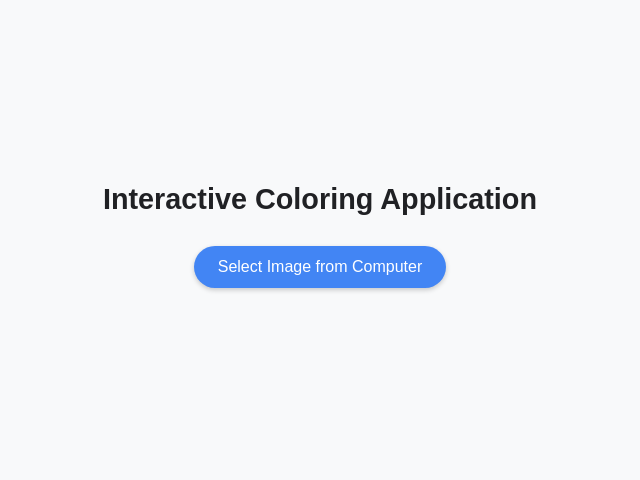Interactive Coloring App
details
summary
An interactive app to select images and color distinct areas.
tags
prompt
Create a simple interactive coloring application with the following features:
### Project Overview
- An application allowing users to select images and color distinct areas.
- Support common image formats such as JPEG and PNG.
### UI/UX Design and Flow
- **First Screen**:
- Display a prominent button labeled "Select Image from Computer."
- On button click, open a file browser for image selection.
- **After Image Selection**:
- Show a centered preview of the selected image on the screen.
- Display a button below it labeled "Start Coloring."
- **Start Coloring Screen**:
- Parse the image to detect at least two colorable areas, displaying the image fullscreen with detected boundaries.
- **Top-left Corner**:
- "Back" button: Returns to image selection with a confirmation prompt.
- "Save" button: Downloads the colored image.
- **Top-right Corner**:
- Large red circle indicating the current selected color, default being bright blue.
- On click, open a fullscreen palette with 24 vibrant colors arranged in a circular layout; close palette upon color selection.
### Core Functionality and Logic
- Implement boundary detection to identify colorable areas.
- Allow tap/click filling for coloring interaction within boundaries with the selected color.
- Ensure support for image types like JPEG and PNG for reliable coloring parsing.
### Best Practices
- Handle errors by displaying a message "Oops! We couldn't find areas to color in this image. Please try another image with clearer outlines," if fewer than two areas are detected.
- Ensure intuitive navigation and prompt confirmation for actions like going back.
- Maintain interactive and responsive design with easy transitions between screens.
original prompt
Create a simple interactive coloring application: First screen: - Display a prominent button labeled "Select Image from Computer." - Upon clicking, open file browser to let the user select an image. After selecting an image: - Show a preview of the chosen image centered on the screen. - Below the preview, display a button labeled "Start Coloring." After clicking "Start Coloring": - Attempt to parse the image to detect at least two distinct areas suitable for coloring. - If successful, display the image fullscreen vertically with detected boundaries. Top-left corner: - "Back" button: returns to image selection after confirmation. - "Save" button: downloads the colored image. Top-right corner: - Large red circle indicating the current selected color (default bright blue). - On click, open fullscreen palette with 24 vibrant colors arranged in circles. Close palette upon selection. Coloring interaction: - Detect boundaries automatically. - On tap/click within boundaries, fill the area with the selected color. Error handling: - If fewer than two colorable areas are detected, display an error message: "Oops! We couldn't find areas to color in this image. Please try another image with clearer outlines." Q: What types of images should the application support for coloring? A: JPEG, PNG, etc. Q: Do you have a specific design in mind for the layout of the color palette? A: Circular layout with vibrant colors
generation cost summary
model name: claude-3-7-sonnet-latest
response time: 67.00 sec.
result tokens: 5,770
cost: $0.08902500