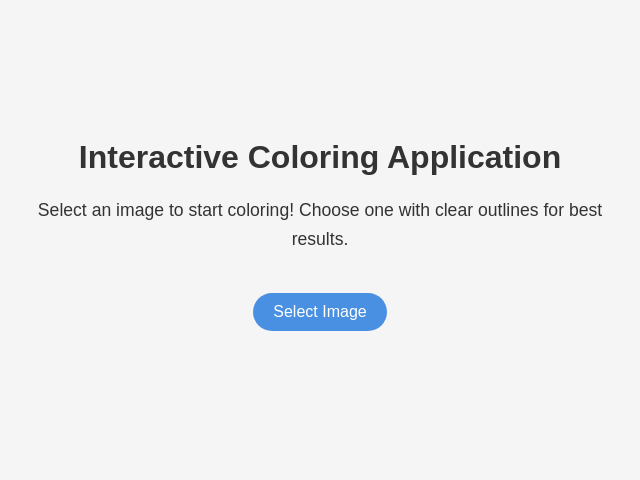Simple Coloring App
details
summary
An interactive app to color detected areas in images.
tags
prompt
Create a simple interactive coloring application with the following features: Project Overview Develop an application that allows users to color areas within an image interactively. The user selects or captures an image, and the application processes it to enable coloring within detected boundaries. UI/UX Design and Flow 1. First Screen: Display a prominent 'Select Image' button. On click, open a file browser to select an image. 2. After Image Selection: Show the selected image preview centered. Provide a 'Start Coloring' button below the image. 3. Coloring Screen: After clicking 'Start Coloring', analyze the image for colorable boundaries. Use a vertical fullscreen layout with controls: - Top-Left Corner: 'Back' button to return to the first screen and 'Save' button to download the colored image. - Top-Right Corner: A large indicator circle of the current selected color, default to bright blue. Tapping the circle opens a fullscreen color palette with 24 vibrant colors. Core Functionality and Logic - Detect at least two distinct areas in the image suitable for coloring. - Filling mechanics: User taps within a boundary to fill it with the selected color. - Supported file formats include JPEG, PNG, and others. Error Handling - If image analysis finds fewer than two colorable areas, show an error: "Oops! We couldn't find areas to color in this image. Please try another image with clearer outlines." - If boundary detection fails, prompt the user to choose another image. Best Practices - Ensure seamless transitions between screens. - Provide responsive design elements for both desktop and mobile environments. - Make sure the color palette selection and image processing are intuitive and efficient. - Use clear error messages and maintain a user-friendly experience.
original prompt
Create a simple interactive coloring application: First screen: - Display a prominent button labeled "Select Image" (select/take photo if on mobile). - Upon clicking, open file browser to let the user select an image. After selecting an image: - Show a preview of the chosen image centered on the screen. - Below the preview, display a button labeled "Start Coloring." After clicking "Start Coloring": - Attempt to parse the image to detect at least two distinct areas suitable for coloring. - If successful, display the image fullscreen vertically with detected boundaries. Top-left corner: - "Back" button: returns to first screen. - "Save" button: downloads the colored image. Top-right corner: - Large red circle indicating the current selected color (default bright blue). - On click, open fullscreen palette with 24 vibrant colors arranged in circles. Close palette upon selection. Coloring interaction: - Detect boundaries automatically. - On tap/click within boundaries, fill the area with the selected color. Error handling: - If fewer than two colorable areas are detected, display an error message: "Oops! We couldn't find areas to color in this image. Please try another image with clearer outlines." Q: What image formats should be supported for selection? A: JPEG, PNG, and other. Q: What should happen if the user selects an image but the boundary detection fails? A: Return to the image selection with a prompt to try another image.
generation cost summary
model name: claude-3-7-sonnet-latest
response time: 73.24 sec.
result tokens: 6,230
cost: $0.09601200