Interactive Coloring App
details
summary
A simple app for interactive coloring of images.
tags
prompt
Create a simple interactive coloring application. Project Overview - Develop an application that allows users to select an image and interactively color distinct areas within it. UI/UX Design and Flow - First Screen: - Display a prominent button labeled 'Select Image'. - Upon clicking, open a file browser to let the user select an image or capture one if on mobile. - After Image Selection: - Show a preview of the chosen image centered on the screen. - Display a button labeled 'Start Coloring' below the preview. - After Clicking 'Start Coloring': - Parse the image to detect at least two distinct areas for coloring. - Show the image in fullscreen with detected boundaries if successful. Core Functionality and Logic - Image Parsing: - Use automatic detection to recognize colorable areas in the image. - Coloring Interaction: - Allow users to tap/click within boundaries to fill areas with the selected color. - Maintain a default color setting, with a large red circle indicating the current color. Best Practices - Error Handling: - Show an error message if fewer than two colorable areas are detected: 'Oops! We couldn't find areas to color in this image. Please try another image with clearer outlines.' - Navigation: - Implement a 'Back' button at the top-left corner to return to the first screen. - Include a 'Save' button to download the colored image. - Color Palette: - Create a fullscreen palette that contains 24 vibrant colors arranged in circles, including red, green, blue, yellow, etc. - Allow palette to close upon selecting a color.
original prompt
Create a simple interactive coloring application: First screen: - Display a prominent button labeled "Select Image" (select/take photo if on mobile). - Upon clicking, open file browser to let the user select an image. After selecting an image: - Show a preview of the chosen image centered on the screen. - Below the preview, display a button labeled "Start Coloring." After clicking "Start Coloring": - Attempt to parse the image to detect at least two distinct areas suitable for coloring. - If successful, display the image fullscreen vertically with detected boundaries. Top-left corner: - "Back" button: returns to first screen. - "Save" button: downloads the colored image. Top-right corner: - Large red circle indicating the current selected color (default bright blue). - On click, open fullscreen palette with 24 vibrant colors arranged in circles. Close palette upon selection. Coloring interaction: - Detect boundaries automatically. - On tap/click within boundaries, fill the area with the selected color. Error handling: - If fewer than two colorable areas are detected, display an error message: "Oops! We couldn't find areas to color in this image. Please try another image with clearer outlines." Q: What kind of images should the application support? A: any kind of images Q: Should the color palette have any specific colors or just vibrant ones? A: Include red, green, blue, yellow, etc.
generation cost summary
model name: o3-mini-high
response time: 133.74 sec.
result tokens: 15,424
cost: $0.06865980